Block Patterns
Patterns are pre-made design elements that you can use to quickly and easily create your content. For example we have patterns for a Club Layout, the Club Footer, and a Callout pattern for useful information, and it is likely more will be added later.
Patterns are still quite new and are liable to change, so their use will only be briefly covered here, and this information may be out of date.
You can edit patterns using Appearance->Patterns, or you can edit Synced patterns on any page they are used (see below).
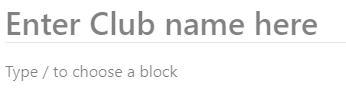
The simplest way to insert a pattern is to enter the pattern name where you see “Type / to choose a block”, just type “/” and start typing the pattern name to see a list of blocks and patterns select from.
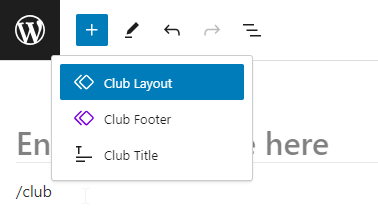
You can also access the patterns from the Block inserter on the edit screen, either using the blue + at the top of the screen, or using the + in the content area where patterns will be shown in the search, or pick Browse all. You need to choose the Patterns tab, or the diamond icon for Synced Patterns.
Regular Patterns
Regular patterns are just a reusable way of inserting a number of pre-built blocks onto a page. Once inserted you can change the blocks without effecting the pattern, and if you edit the pattern it won’t change existing pages.
Some patterns will be provided by the theme, and you won’t be able to edit them, for example our Callout pattern.
Synced Patterns
Synced patterns have their content shared among multiple posts or pages, and when you change the pattern it will change on every page it is used. They can be directly edited on any page they are included on, and if you do you will be prompted to update the Pattern when you save.
An example of this is the Club Footer, which is included at the bottom of every club page.
Hiding Synced Patterns
If you want to temporarily hide a synced pattern on the front end then you should set them to Draft, as it will still appear in the editor wherever it is used. Note that pages with the pattern may be cached, so you will need to purge the LiteSpeed Cache.
If you set a synced pattern to Private then for all other users it will appear as Block has been deleted or is unavailable. in the edit screen, and they won’t be able to add it from the Block inserter.